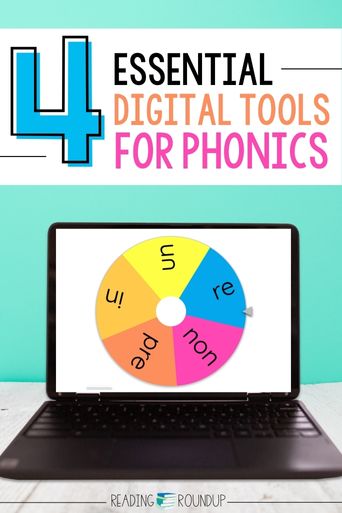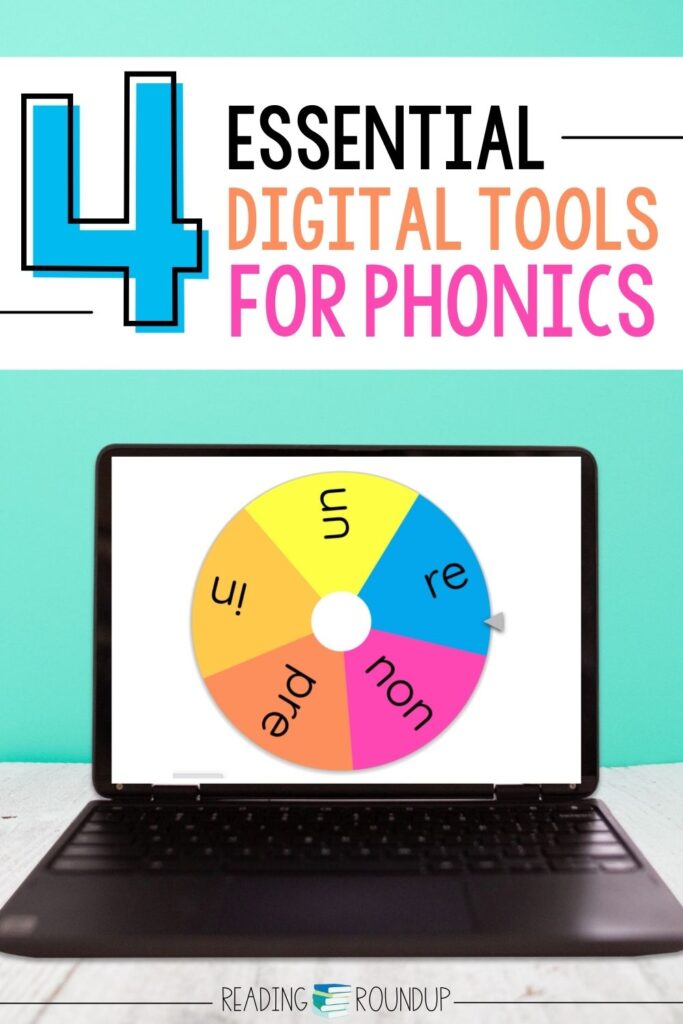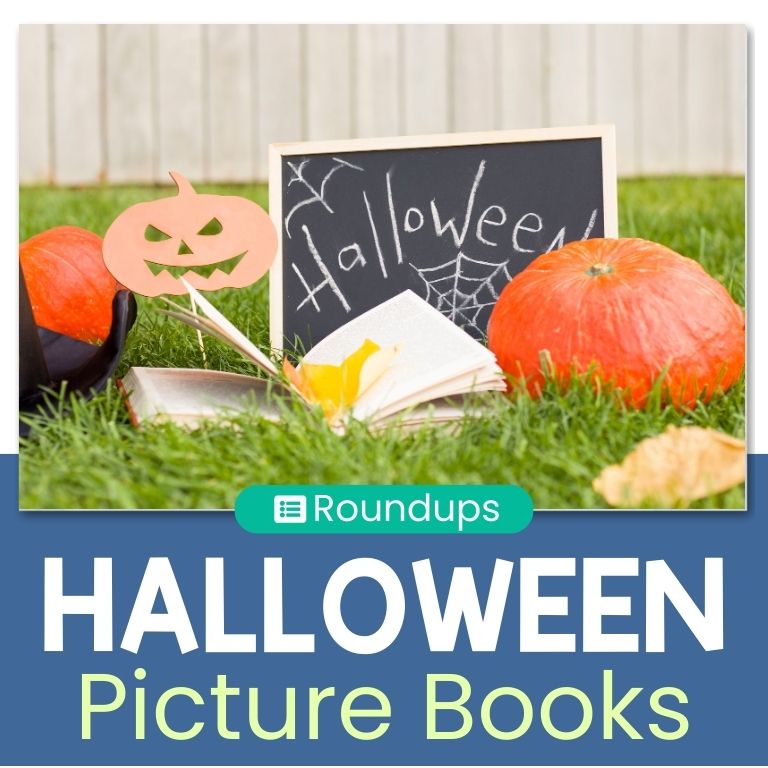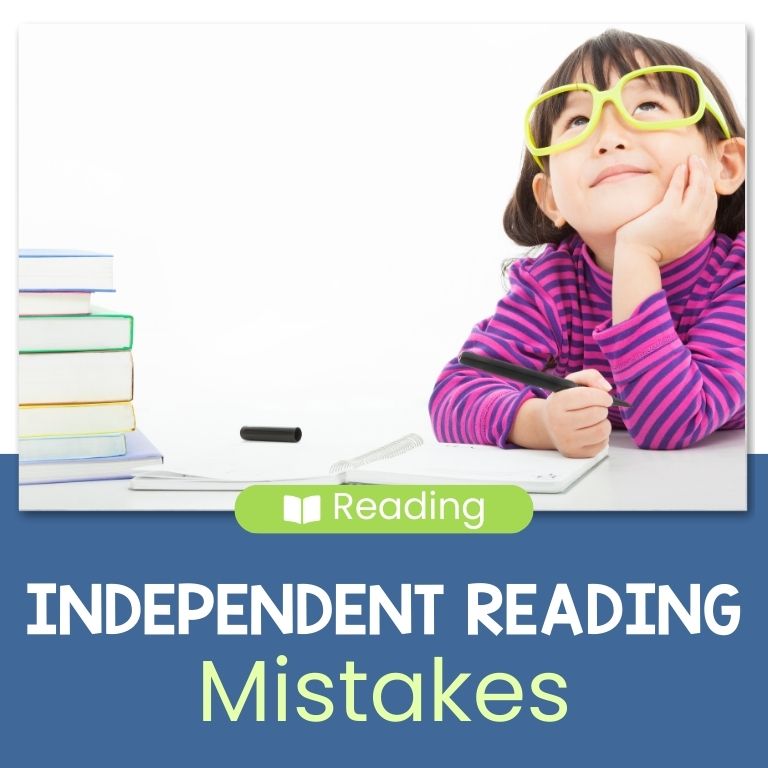Virtual teaching is HARD. Two years ago we had to completely transform how we teach – literally overnight. But along the way we’ve learned about some valuable tools that we can still incorporate into our classrooms even as we return back to “normal.” I’m excited to share some digital tools for teaching phonics that were extremely helpful to me during virtual teaching and still are today!
4 Digital Tools for Teaching Phonics
Magnetic Letters
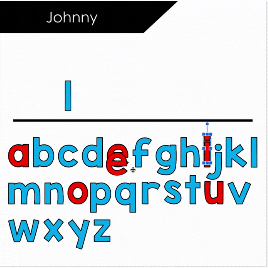
Sarah Plumitallo shared these FREE digital magnetic letters, and I honestly couldn’t imagine teaching virtually without them! It’s super easy to send students the file link for them to access the letters. The best part is that you can view it in “Slide Sorter view” (located in the bottom right corner in PowerPoint) which allows you to see all students’ slides at once. This makes it easy to see who is successful with the tasks and which students require additional support.
Tips for Use:
- Make multiple copies of the file and store them in one folder. Each file can be named for a different small group. That way you can have students’ names already saved on their individual slides.
- Keep one master slide at the end. This makes it easy to copy and paste new slides for each student, rather than manually moving all of the letters back into place after each use.
- Use the letters to practice these skills: sight words, making words (changing initial, medial, or ending sounds), adding affixes to root words, etc.
Analogy Chart

This FREE digital analogy chart is another tool that I still use constantly with my small groups. It works similarly to the magnetic letters, as you can send the link to students. Be sure to view it in slide sorter view to see all students’ progress as they work and offer support as needed. You can also take a screenshot of their finished slides to use as an informal assessment.
Tips for Use:
- This file is completely editable but you’ll need to download it first before you’ll be able to edit the text boxes.
- Save multiple versions of the analogy chart, one for each group so you can add students’ names.
- Be sure to save one master analogy chart to use to make new sorts.
- Prepare the analogy charts ahead of time with the skill you want to practice. You can edit the text boxes and delete any boxes you don’t need. Another option is to delete all of the boxes and add pictures to sort instead.
- Save time by making one slide with the words/pictures you want to use, and then just duplicate that slide as many times as needed based on the size of your small group.
- Skills you can practice with this analogy chart: initial, medial, & ending sounds, rhyming words, blends & digraphs, affixes
Making Words
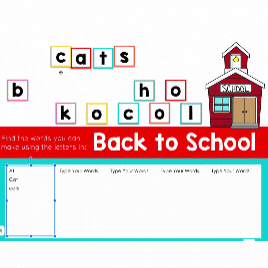
In the Making Words phonics activity students manipulate letter tiles to create words by blending the sounds together. They will need to change letters, add letters, and move letters around to spell new words. This multi-sensory approach deepens students’ understanding of how words work. You can also read my post to find out more about the Making Words activity.
Tips for Use:
- When using the digital version, be sure to select “Slide Sorter” view to see all students’ work.
- Some students may be able to come up with words independently; however, other students will need more scaffolding. For those students, you may need to give them hints about the words they can make.
- Skills you can practice with Making Words: initial, medial, & ending sounds, rhyming words, blends & digraphs, affixes
Spinners

The Wheel of Names Spinner can be used for unlimited amounts of activities! We used it as a phonics tool to identify words with specific prefixes. Students spun the wheel and then brainstormed words that used that prefix. We also did this with blends, digraphs, and word families. Students brainstormed lists of words that included the phonics feature that the wheel landed on. A simple way to make a basic task much more engaging for students!
Tips for Use:
- You can easily edit the wheel using the “Customize” tab. This will allow you to change the wheel options, colors, and sounds.
- Skills you can practice with the spinner: initial, medial, & ending sounds, rhyming words, blends & digraphs, affixes
- Additional ways to use the spinner: Name picker, prize wheel, writing or discussion prompts, reading response prompts
What other digital tools have you found for teaching phonics? Be sure to share those resources in the comments so we can all continue to build our virtual toolbox!

Want to Pin this for later?